水曜日は仕事帰りに新宿L15でもくもくっていうのが段々習慣になってきて最近イイ感じです。
AWS勉強会 第5回 #shinjukuzame 到着。今日は @hamburger_kid と もくもく開始 Mitsuharu (@ L15(新宿西口コワーキングスペース)) [pic]: http://t.co/o3zaNoXWzM
— Eiji Shinohara @ アルゴリア 🗾 (@shinodogg) May 15, 2013
今日はAuto Scalingにチャレンジしてみようかな、と。
■ Auto Scalingとは
日本語の公式ドキュメントがある〜ということで、
↓を軽くチェックしてみます。
http://aws.amazon.com/jp/autoscaling/
思いっきりデフォルメすると↓こんな感じ。
・EC2のインスタンス数を状況によって増減させるためのもの
・CloudWatchで定義した条件に従って振る舞う
■ 開発者用ツールの設定
以下2つのコマンドラインツールをダウンロードします。
1. Auto Scaling Command Line Tool (http://aws.amazon.com/developertools/2535)
2. Amazon CloudWatch Command Line Tool (http://aws.amazon.com/developertools/2534)
パス通してやります。
#ダウンロードしてきたのをマンマって本来はあんまりよくないですけど…
$ export PATH=$PATH:/Users/eiji/Downloads/AutoScaling-1.0.61.2/bin $ export PATH=$PATH:/Users/eiji/Downloads/CloudWatch-1.0.13.4/bin $ echo $PATH /usr/local/opt/ruby/bin:/usr/bin:/bin:/usr/sbin:/sbin:/usr/local/bin:/usr/local/git/bin:/Users/eiji/Downloads/AutoScaling-1.0.61.2/bin:/Users/eiji/Downloads/CloudWatch-1.0.13.4/bin
で、叩いたら、HOME設定しなきゃイカンのね、と。
$ as-create-launch-config AWS_AUTO_SCALING_HOME is not set $ mon-put-metric-alarm Amazon AWS_CLOUDWATCH_HOME is not set $ export AWS_CLOUDWATCH_HOME=/Users/eiji/Downloads/CloudWatch-1.0.13.4 $ export AWS_AUTO_SCALING_HOME=/Users/eiji/Downloads/AutoScaling-1.0.61.2
また大雑把に設定しちゃいましたが、とりあえずコマンドを蹴れるようにはなりましたw
・Auto Scaling
$ as-create-launch-config
as-create-launch-config: Malformed input-Missing argument(s): --launch-config --image-id
--instance-type
Usage:
as-create-launch-config
LaunchConfigurationName --image-id value --instance-type value
[--block-device-mapping "key1=value1,key2=value2..." ] [--ebs-optimized
] [--iam-instance-profile value ]
[--monitoring-enabled/monitoring-disabled ] [--kernel value ] [--key
value ] [--ramdisk value ] [--group value[,value...] ] [--spot-price
value ] [--user-data value ] [General Options]
For more information and a full list of options, run "as-create-launch-config --help"
・Amazon CloudWatch Command Line Tool
$ mon-put-metric-alarm
mon-put-metric-alarm: Malformed input-Missing argument(s): --alarm-name --comparison-operator
--evaluation-periods --metric-name --namespace --period --statistic
--threshold
Usage:
mon-put-metric-alarm
AlarmName --comparison-operator value --evaluation-periods value
--metric-name value --namespace value --period value --statistic
value --threshold value [--actions-enabled value ] [--alarm-actions
value[,value...] ] [--alarm-description value ] [--dimensions
"key1=value1,key2=value2..." ] [--insufficient-data-actions
value[,value...] ] [--ok-actions value[,value...] ] [--unit value ]
[General Options]
For more information and a full list of options, run "mon-put-metric-alarm --help"
■ Launch Configの設定(as-create-launch-config)
ちょっとコレでやりくりするのはちょっと大変そうかな、と。。
ということで、先日CDP本にサインしていただいた@suz_labさんのブログを参考に。
suz-lab – blog: コマンドラインツール使ってVPCで”Auto Scaling”
とりあえず↓のように叩いてみると、、
as-create-launch-config vpc-lc --image-id ami-3a7cfe3b --group sg-e795e5e6 --instance-type t1.micro
ですよねー的なw
as-create-launch-config: Malformed input-No Credentials were provided - cannot access the service
↓で叩いてもダメ。。
$ export AWS_ACCESS_KEY=AKIAJGYRKA7PV7L2XYAA $ export AWS_SECRET_KEY=xxxxxxxxxx $ as-create-launch-config vpc-lc --image-id ami-3a7cfe3b --group sg-e795e5e6 --instance-type t1.micro as-create-launch-config: Malformed input-No Credentials were provided - cannot access the service
↓どうもファイルに書いてソレを環境変数に設定するみたい。
$ cat credential-as.txt AWSAccessKeyId=AKIAJGYRKA7PV7L2XYAA AWSSecretKey=xxxxxxxxx $ export AWS_CREDENTIAL_FILE=/Users/eiji/Downloads/AutoScaling-1.0.61.2/credential-as.txt
↓X.509の設定も必要みたい。。
$ export EC2_PRIVATE_KEY=/Users/eiji/Downloads/pk-xxxx.pem $ export EC2_CERT=/Users/eiji/Downloads/cert-xxxx.pem
でもって↓の設定も必要でしたよ、と。。
$ export AWS_AUTO_SCALING_URL=https://autoscaling.ap-northeast-1.amazonaws.com
ということでようやく…
$ as-create-launch-config vpc-lc --image-id ami-99d55b98 --group sg-e795e5e6 --instance-type t1.micro OK-Created launch config
■ AutoScalingGroup(as-create-auto-scaling-group)の設定
Availability-Zonesで”a”と”c”それぞれに該当するsubnetの設定。
$ as-create-auto-scaling-group vpc-ag --launch-configuration vpc-lc --tag "k=Name, v=VPC-AS, p=true" --load-balancers test --health-check-type ELB --grace-period 60 --availability-zones ap-northeast-1a,ap-northeast-1c --min-size 0 --max-size 2 --desired-capacity 0 --vpc-zone-identifier subnet-5b9b8f32,subnet-c9889ca0 OK-Created AutoScalingGroup
でもって、Desired Capacityを増やすと、増やした値までEC2インスタンスが増加する、
ということで、
$ as-set-desired-capacity vpc-ag --desired-capacity 2 OK-Desired Capacity Set
が、、残念。。
$ as-describe-auto-scaling-instances No instances found
— ココで勉強会の時間終了 —
家に持ち帰ってもう一度チャレンジすることにしました。。
■ AMIイメージを作る
実は上記勉強会で使ったAMIは以前チョロっと作ったものだったのですが、
ブラウザでindex.htmlがちゃんと再起動してもOKか〜とかってのを設定してなかったような。。
AMI作るところからやってみることにしました。
ポイントは以下
・Apacheをインストールして
・chkconfig httpd on して起動時にApacheが起動するようにする
・ELBからのindex.htmlのヘルスチェックが通るようにする
sshでログインしてyumでApache入れます。
[ec2-user@ip-10-134-128-23 ~]$ sudo yum install httpd Failed to set locale, defaulting to C Loaded plugins: priorities, security, update-motd, upgrade-helper Setting up Install Process Resolving Dependencies --> Running transaction check ---> Package httpd.x86_64 0:2.2.24-1.30.amzn1 will be installed --> Processing Dependency: httpd-tools = 2.2.24-1.30.amzn1 for package: httpd-2.2.24-1.30.amzn1.x86_64 〜略〜
続いてサーバー起動時についでにApacheも起動するように設定してから
手動でApacheのプロセスを起動します。80番ポートがリスンしてる感じ。
[ec2-user@ip-10-134-128-23 ~]$ sudo chkconfig httpd on [ec2-user@ip-10-134-128-23 ~]$ netstat -an | grep 80 [ec2-user@ip-10-134-128-23 ~]$ sudo /etc/init.d/httpd start Starting httpd: [ OK ] [ec2-user@ip-10-134-128-23 ~]$ netstat -an | grep 80 tcp 0 0 :::80 :::* LISTEN
再起動してもApache上がる〜的な確認ができたら、次はロードバランサのヘルスチェック用の
index.htmlファイルをDocumentRootに作ります。
DocumentRootは↓こんな感じだったので、
[ec2-user@ip-10-132-100-246 html]$ cat /etc/httpd/conf/httpd.conf | grep DocumentRoot # DocumentRoot: The directory out of which you will serve your DocumentRoot "/var/www/html" # This should be changed to whatever you set DocumentRoot to. # DocumentRoot /www/docs/dummy-host.example.com
↓ココにこんな感じで作ってやります。
[ec2-user@ip-10-132-100-246 html]$ pwd /var/www/html [ec2-user@ip-10-132-100-246 html]$ cat index.html <html> <body>hello</body> </html>
で↓のようにBrowserから見えればOKかな、と。

そしたらCreate Imageするわけなんですが、
↓のようにrebootがかかります。
[ec2-user@ip-10-132-100-246 html]$ Broadcast message from root@ip-10-132-100-246 (unknown) at 14:48 ... The system is going down for reboot NOW! Control-Alt-Delete pressed Connection to ec2-54-248-7-65.ap-northeast-1.compute.amazonaws.com closed by remote host. Connection to ec2-54-248-7-65.ap-northeast-1.compute.amazonaws.com closed.
■ AutoScalingの設定
Launch Configの設定で –group でセキュリティグループの設定をするのですが、
as-describe-scaling-activities をみてみたら、そんなの無いって怒られてました。
$ as-describe-scaling-activities ACTIVITY 32a6ce〜略〜 vpc-ag Failed The security group 'sg-e795e5e6' does not exist
コレはセキュリティグループを作る時にVPCを指定していなかったためです。

ということで、VPCを指定したセキュリティグループを設定します。
as-create-launch-config vpc-lc --image-id ami-3a7cfe3b --group sg-bff3ebd3 --instance-type t1.micro --key xxx
AutoScalingグループの設定では–desired-capacityでデフォルト状態の
インスタンス数を決められます。
as-create-auto-scaling-group vpc-ag --launch-configuration vpc-lc --tag "k=Name, v=VPC-AS, p=true" --load-balancers AS --health-check-type ELB --grace-period 60 --availability-zones ap-northeast-1a,ap-northeast-1c --min-size 0 --max-size 2 --desired-capacity 1 --vpc-zone-identifier subnet-c9889ca0,subnet-6690840f
–desired-capacityの値は後からでも変えられるので、
as-set-desired-capacity vpc-ag --desired-capacity 2 as-set-desired-capacity vpc-ag --desired-capacity 0
とかしながら、コマンドやマネージメントコンソールでインスタンスの上がり具合をみて
キャッキャしたりして。
$ as-describe-auto-scaling-instances INSTANCE i-269a2524 vpc-ag ap-northeast-1a InService HEALTHY vpc-lc INSTANCE i-c49a25c6 vpc-ag ap-northeast-1c Pending HEALTHY vpc-lc
次回はCloudWatchで設定入れて、JMeterとかで負荷かけて
マシンリソースがxxだったら〜とかってのやってみよっと。
—
相変わらずAppleTV&AirPlayはナイスですし、

今回はエルタワー地下の銀座ライオンで軽く打ち上げたりもしてみましたw

ということで、ブログアップが遅くなってしまいましたが、第5回お疲れ様でした。
次回は参加出来ないのですが、興味深いレポートを心待ちにしておりますmm
日経BP社
売り上げランキング: 20,999
日経BP社
売り上げランキング: 21,742



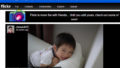
コメント